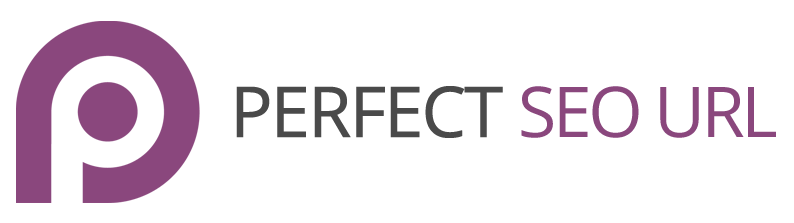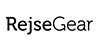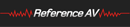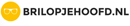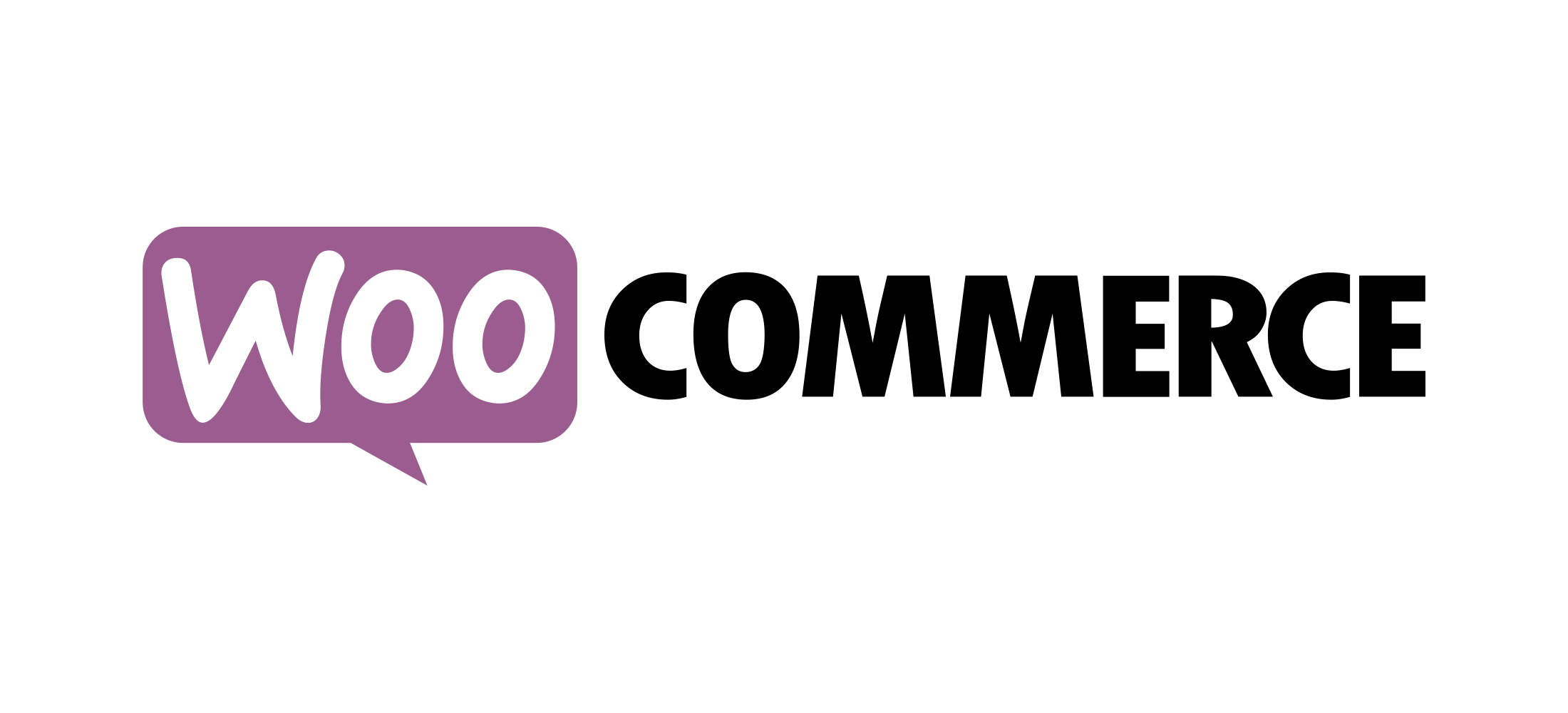Result: you want the full category path + product in your url structure.
1. Go to the WordPress settings > permalinks
2. Select ‘custom structure’ in the common settings and add: /%category%/%postname%/
3. Select the ‘custom-base’ in the product permalink base and add: /product/%product_cat%
4. Save your changes and reset your cache. Done.
Result: you only want the last/deepest category + product in your url structure.
1. Go to settings > permalinks
2. Select ‘custom structure’ in the common settings and add: /%category%/%postname%/
3. Select the ‘custom-base’ in the product permalink base and add: /product/%product_cat%
4. Save your settings.
5. Go to ‘WooCommerce’ > Perfect SEO Url – settings
6. Uncheck the option ‘hierarchical slugs’.
Result: you don’t want any categories in your url structure when a product page is opened.
1. Go to the WordPress settings > permalinks
2. Select ‘custom structure’ in the common settings and add: /%category%/%postname%/
3. Select the ‘custom-base’ in the product permalink base and add: /product/
4. Save your changes and reset your cache. Done.
Result: you want a base url + full category path + product in your url structure.
1. Go to the WordPress settings > permalinks
2. Select ‘custom structure’ in the common settings and add: /%category%/%postname%/
3. Select the ‘custom-base’ in the product permalink base and add: /product/%product_cat%
4. Insert the requested base in the optional section.
5. Save your changes and reset your cache. Done.
Result: you want the full category path + product + suffix in your url structure.
1. Open to the WordPress settings > permalinks
2. Select ‘custom structure’ in the common settings and add: /%category%/%postname%/
3. Select the ‘custom-base’ in the product permalink base and add: /product/%product_cat%
5. Save your settings
6. Open the WooCommerce settings > Perfect SEO Url
7. Submit your suffix and check the selectbox. This can be unique for products and categories.
8. Save your changes and reset your cache. Done.